Password is only known for you and no one else. We highly suggest you keeping it safe and unknown to any third parties to ensure safety of your account.
However, if you are using our Android set-top-box it does not require password. It is already encrypted to your device signal.
This is not doable in mobile or TV applications.
If you want to do it please follow instruction at the bottom of this article.
We suggest you adding numbers, capital letters to make it more secure. However, it is not mandatory.
Video instruction how to recover your Password
Step by step instruction how to recover your Password
1. Please navigate to “Login page”

2. Select “Forgot?” or alternatively select this URL https://go3.tv/subscriber/password/request
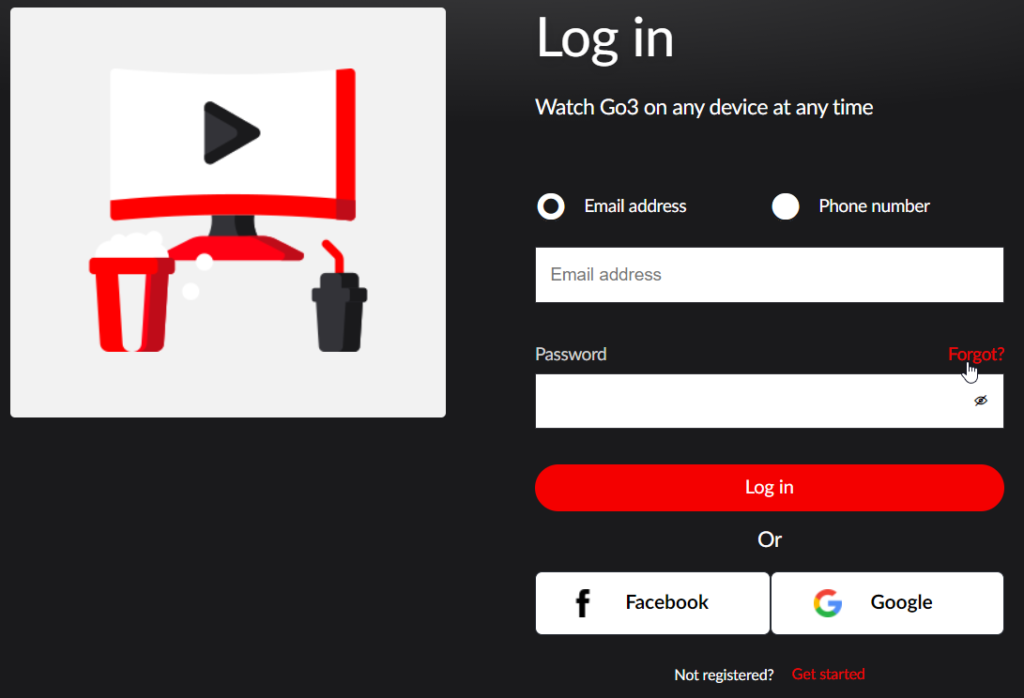
3. In new window choose method for password recovery (either Email or Phone, depending which one you have set in your Go3 subscription)
Enter your email address or Phone number and select “Send” icon below
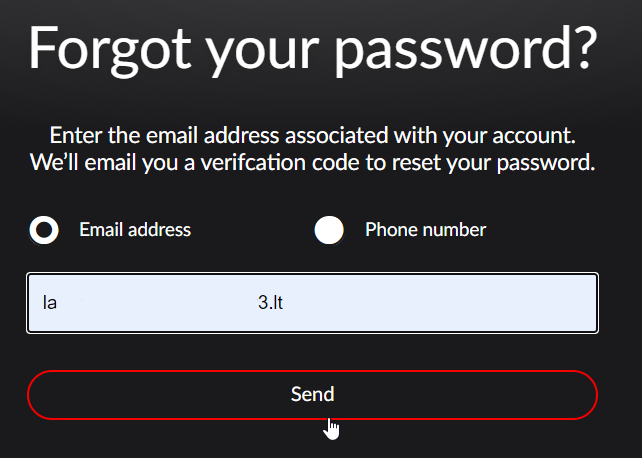
4. You will be asked to check your Email address or Phone for temporary code. Please enter it in first field, in second and third fields please enter new password and repeat it.
Select “Save” if you want to save your new password, “Cancel” if you changed your mind.
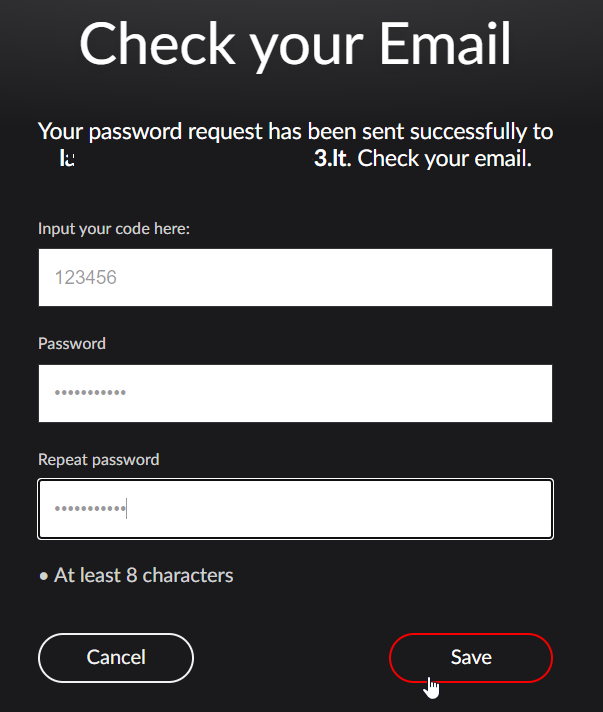
5. If you see screen “Password changed!” you can select “Log in” and enter your new password to access your subscription
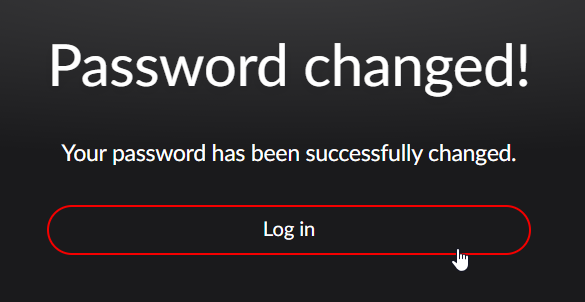
Video instruction how to change your Password
Step by step instruction how to change your Password
1. Navigate to “My account” located in top right side of the screen under your profile picture

2. Under subscription tab on right side of the screen you will find “Change password”, please select it
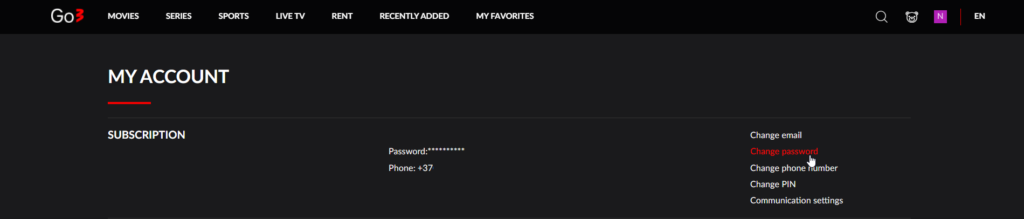
3. In new window you will be asked to enter your old password, new wished password and repeat new wished password (minimum requirement is 8 digits)
Select “SAVE” icon visible on the screen
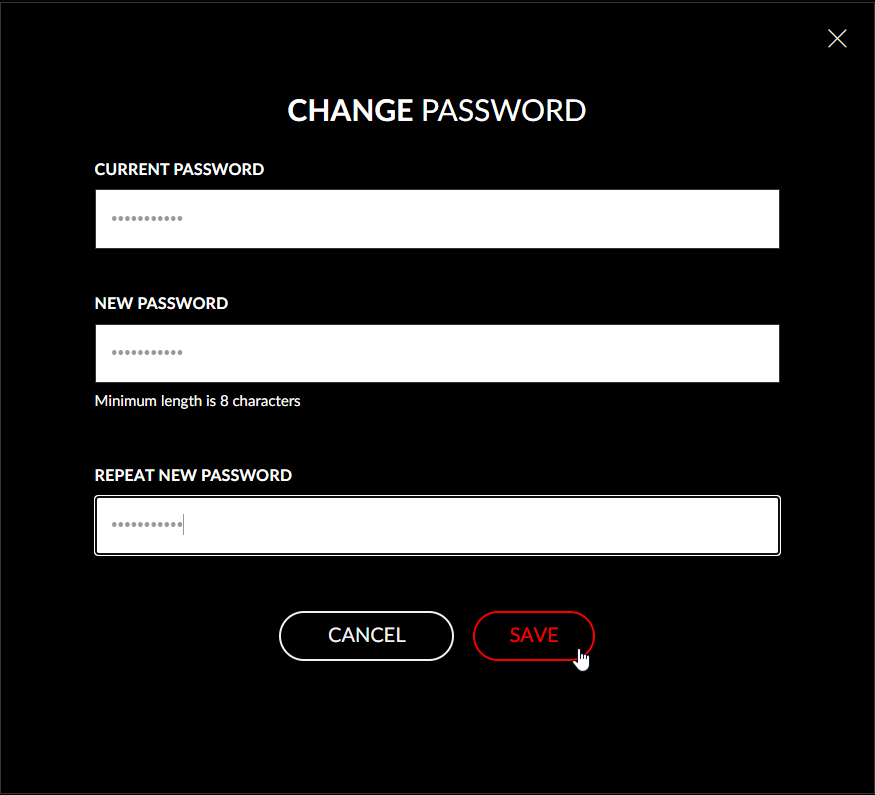
4. If password was changed you will see message YOUR PASSWORD HAS BEEN SUCCESSFULLY CHANGED
Please close the window and log in again
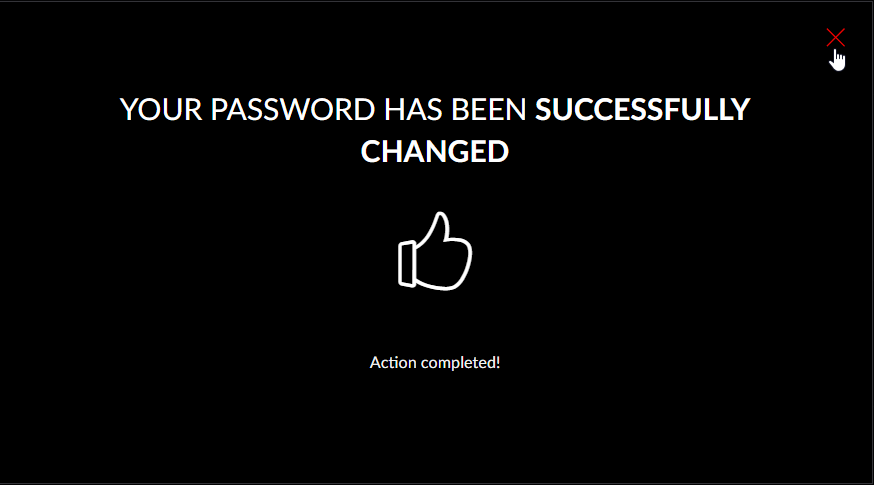
Spelling error report
The following text will be sent to our editors: