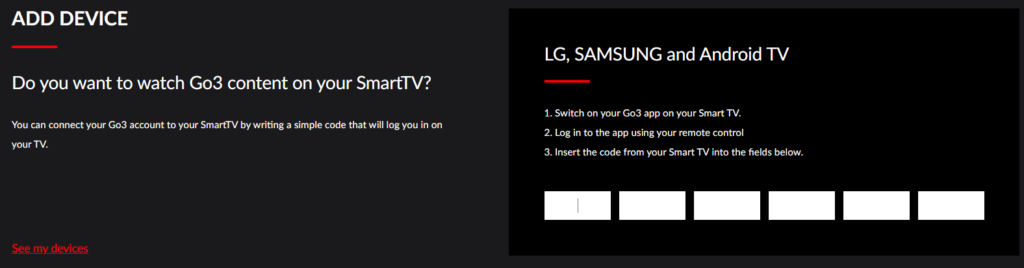In order to use Go3 on your TV you have to firstly add it to your device list. This is can be done by opening downloaded Go3 application on your LG, Samsung, Hisense or Android TV.
To add a device you can use three methods:
- Scanning the QR code visible on the TV screen with your mobile phone
- Adding the code you see on your TV screen to the following link https://go3.tv/subscriber/connect-tv
- Entering your login credentials (login name, password)
Adding a device to your account is necessary to use Go3 on your TV. This great feature allows you to watch content without interruptions and you never have to worry about logging in and out from TV app to access your favourite media.
How to add TV device to Go3 account
- Download application from your TV app store
- Launch Go3 application on TV
- Select your region “Eesti”
- Please navigate to Log in menu item on left side of the screen and select it
- You will see QR, login with credentials and text code on a screen. You can use either of them for adding your TV to device list
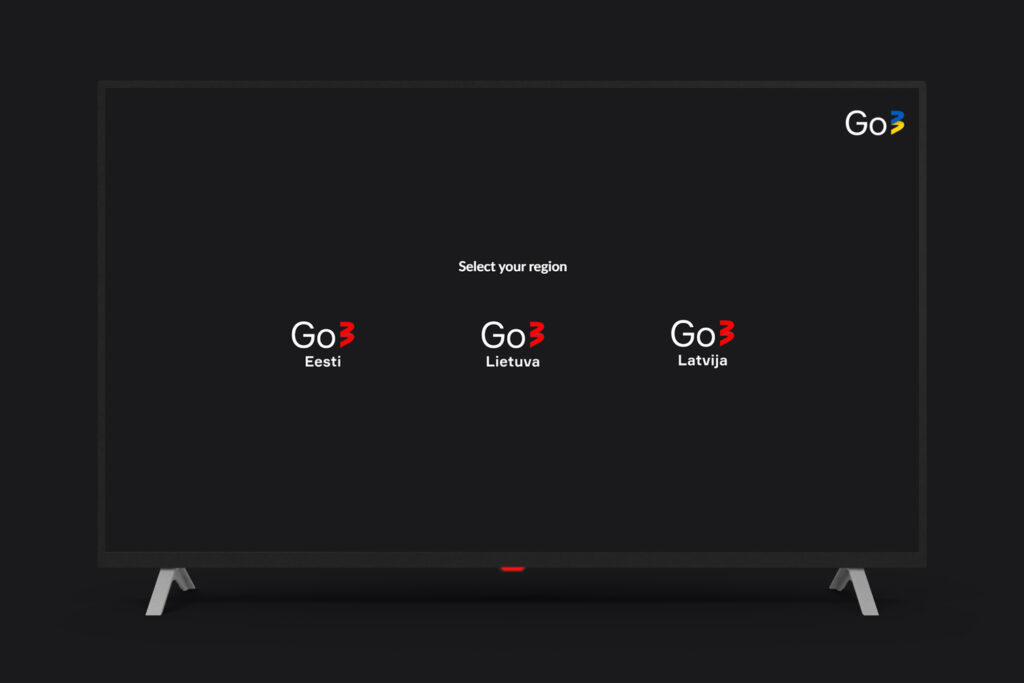
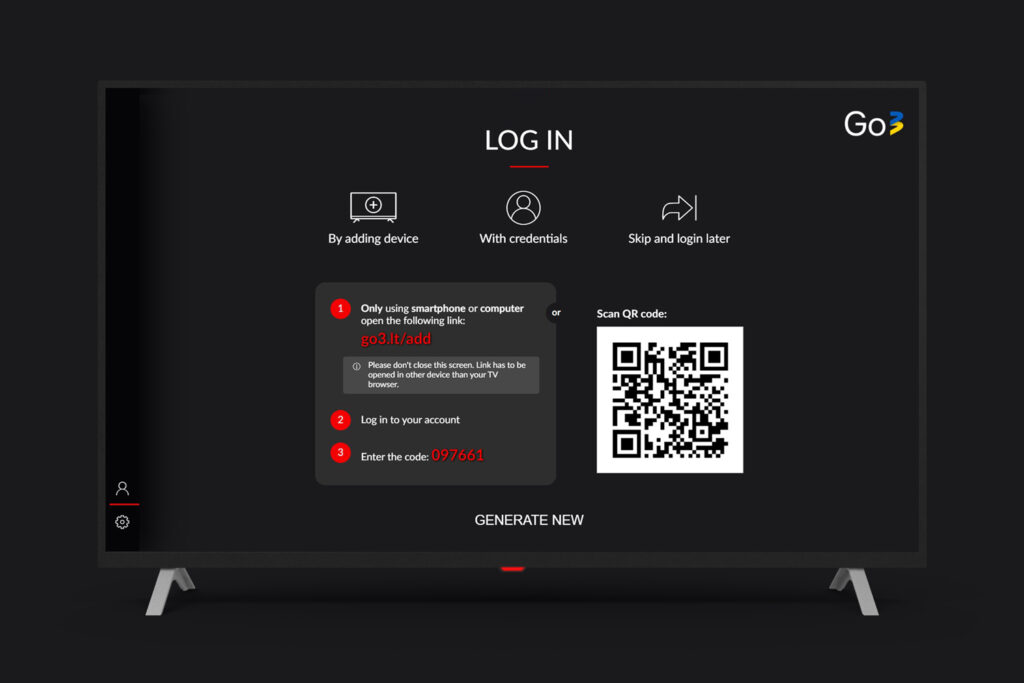
With credentials (using login name and password)
- Enter your email address or phone number associated with Go3 account
- Enter your Go3 password
- Click on “Login”
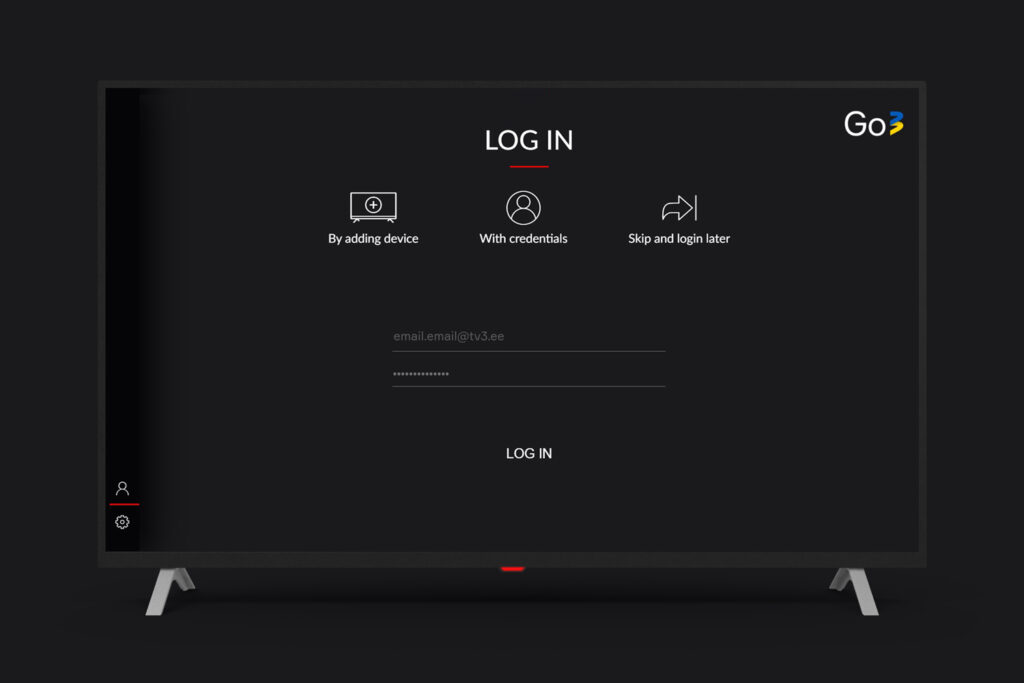
Using mobile Go3 app method (scanning QR code)
- Please launch Go3 application in your mobile device
- Navigate to “My account“
- Select “Add TV Device“
You might be asked to give permission for Go3 to access your phone camera and gallery. This is only for scanning QR code, we will not be accessing any of your data. Please give permission for this access
- Point your phone camera to QR code and wait few seconds
- This is it. Device will be added automatically within few seconds, you do not need to do anything
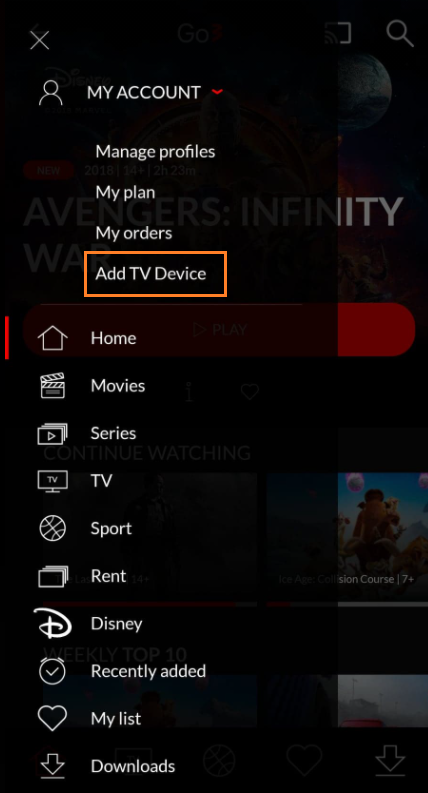
Using web browser method (entering code)
- Please follow this link while being logged in to your subscription
https://go3.tv/subscriber/connect-tv - In new window you will see a 6 empty white blocks. Please enter visible code on a TV screen there
- If entered code was correct – TV device will be added automatically. If not, you will see error code OTC002: Code invalid (please check if code on a TV screen matches what you typed in. You can as well select “Generate new code” option on TV for easier code