Changing plan is a great way to see more content or pay only for what you are interested in.
If you have your subscription ordered via our partners – please contact them for plan changes related questions.
– You are trying to change your plan in TV or mobile application view, it is only doable in desktop browser view
– Your subscription is binded with partners services. Please contact your service provider Customer support for more information how to change plans
Also, when clicking on content that does not belong to your package, you will get a popup with offer for a package where it is included. You can upgrade immediately from the same popup window to enjoy the desired content.
You will not have to pay anything and money will be only charged once new payment cycle starts.
You will not have to pay anything and money will be only charged once new payment cycle starts.
Step by step video instruction how to change your plan (Go3 no contract)
Step by step instruction how to change your plan (Go3 no contract)
1. Navigate to My account located in top right side of the screen under your profile picture

2. Under PLAN DETAILS tab on right side of the screen you will find Change your plan, please select it

3. You will be redirected to plan selection screen. Please select plan of your interest and press icon Subscribe
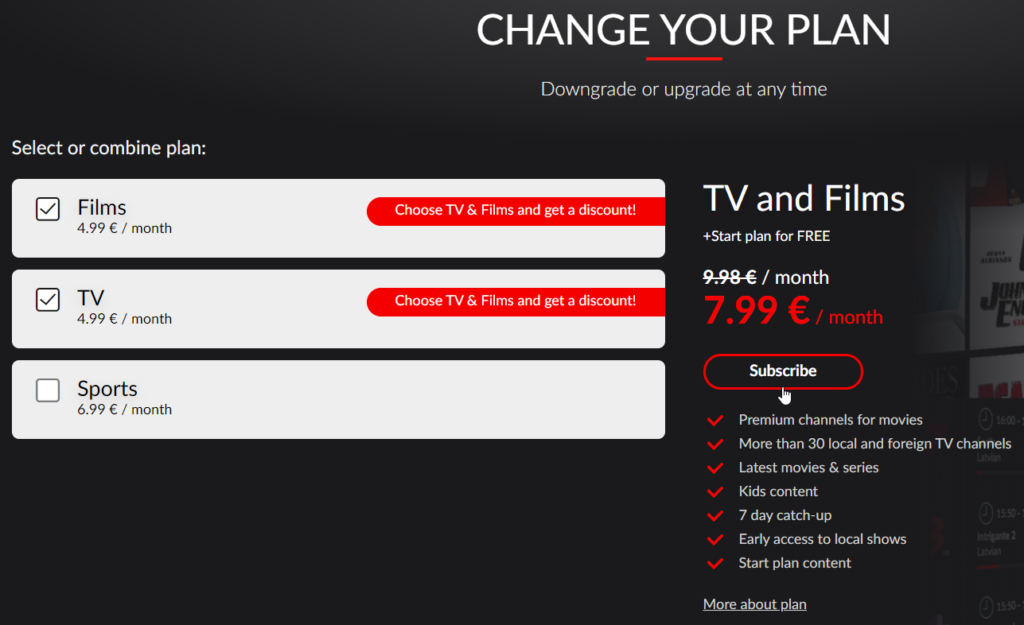
4. In next pop-up window click OK to proceed further in plan changing
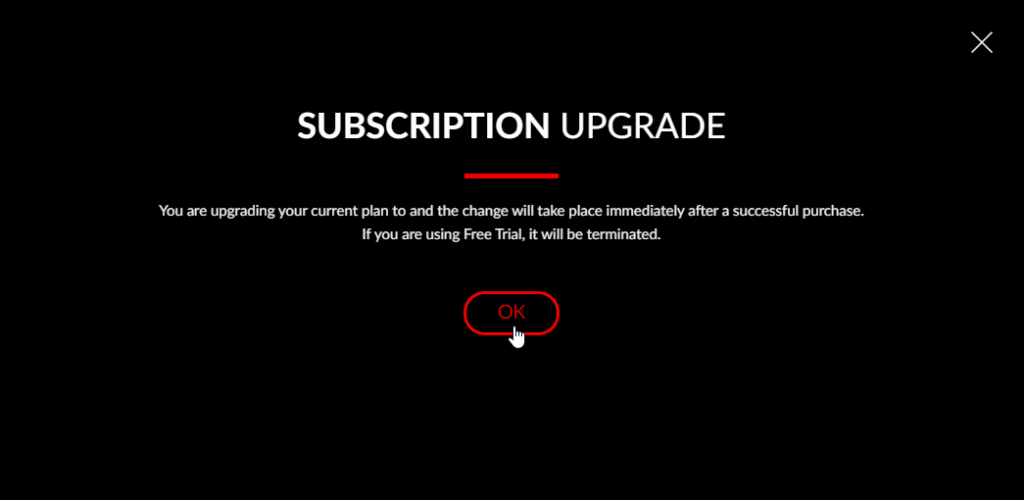
5. Next window shows your decision, if this is what you want select Proceed to checkout
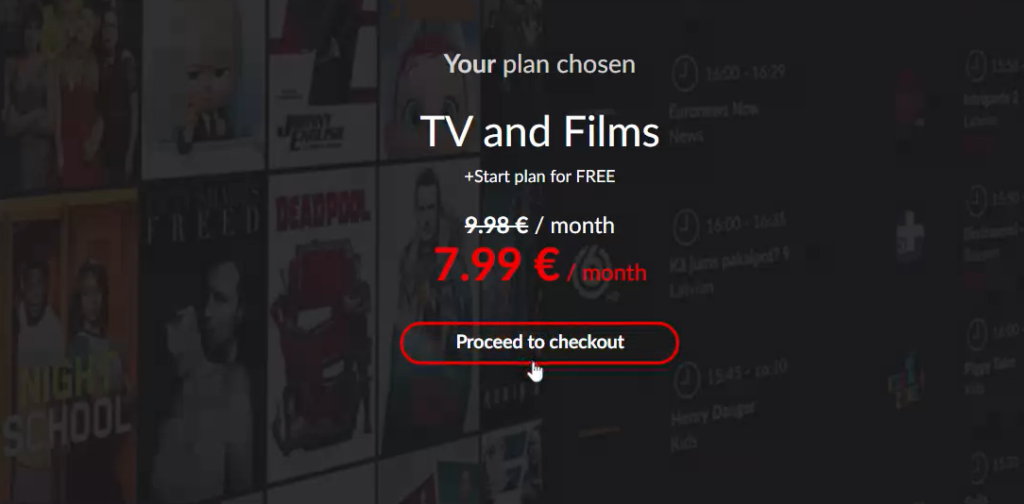
6. This is the final window to finish your plan changes where you will be informed what you have to pay right now to change plan, please select existing checkbox for automatic payments and click on Finish checkout to finish plan changes
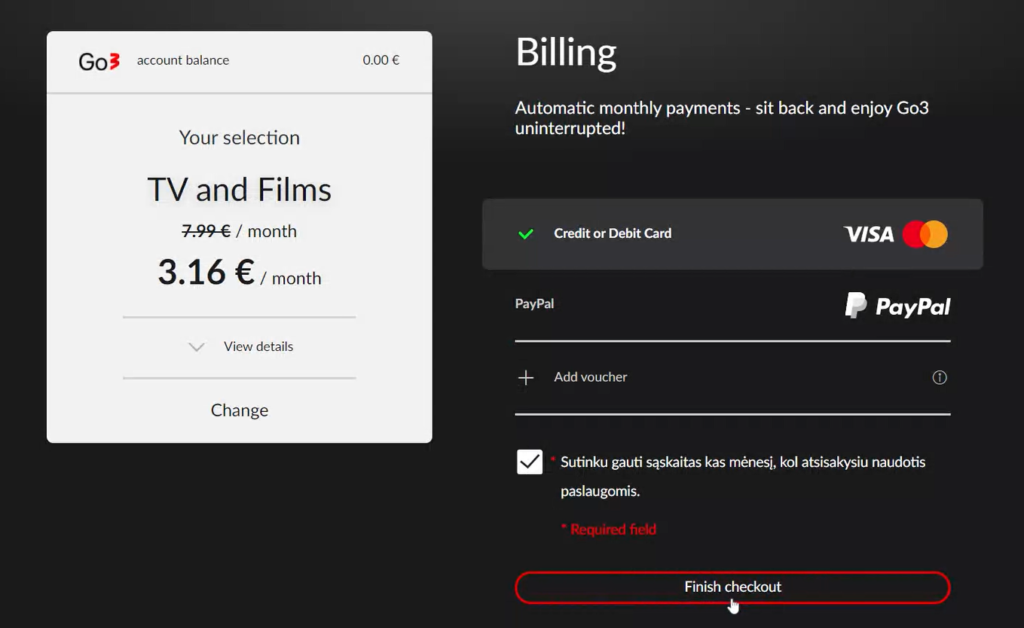
7. That is it! Select Finish to close the window
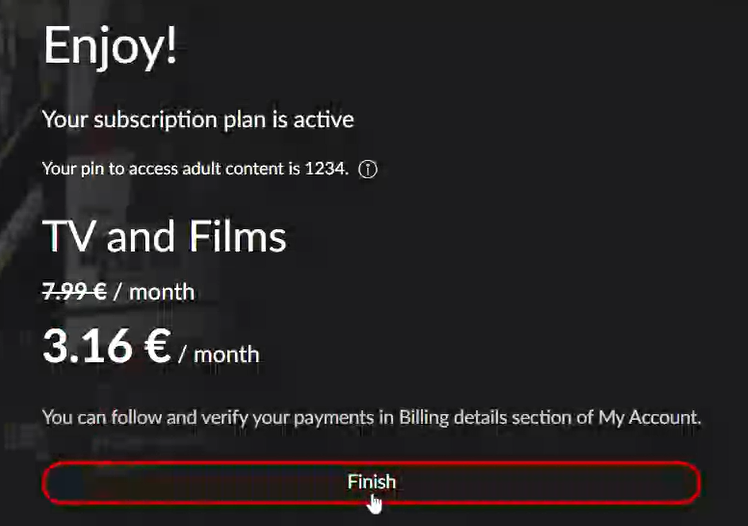
Prices displayed in this manual are indicative.