Offline watching is unique possibility to download and watch later majority of content in your mobile phone or tablet.
IMPORTANT:
– Rented movies can not be downloaded
– Live TV can not be downloaded
Downloaded content has limited availability due to content rights. If we were not to have them anymore for specific content – this is a safety measurement that all our content stays legally watched.
To see requirements please follow this link https://abi.go3.tv/en/article/requirements/
– Content you are trying to download has no rights to be downloaded
Step by step video instruction how to download content
Step by step picture instruction how to download content
1. Please select movie, tv series or show that you would like to watch/download
2. Simply click on download icon visible on a screen
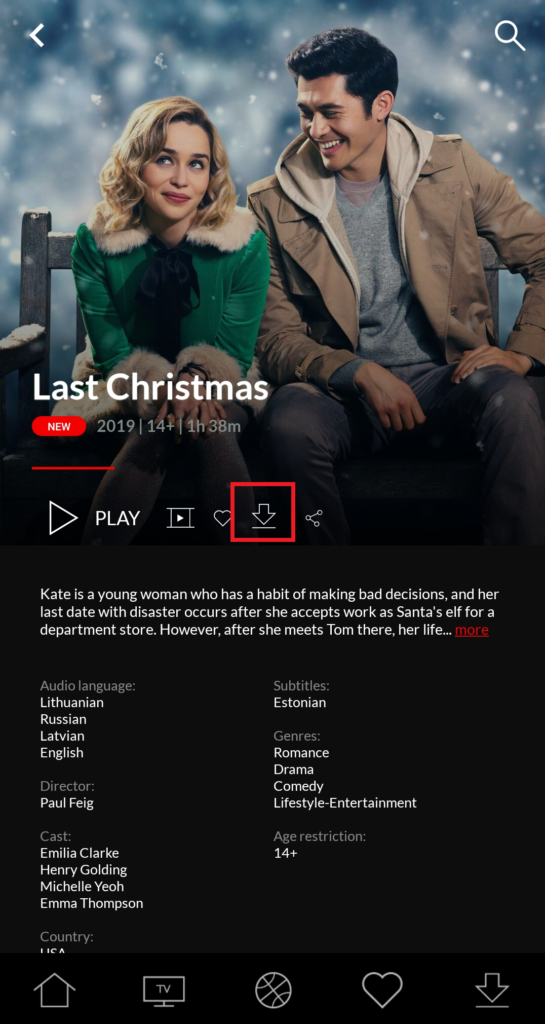
3. In new window select what kind of quality of an asset you would love to download.
We recommend highest possible to have best experience!
Click DOWNLOAD and process will start immediately
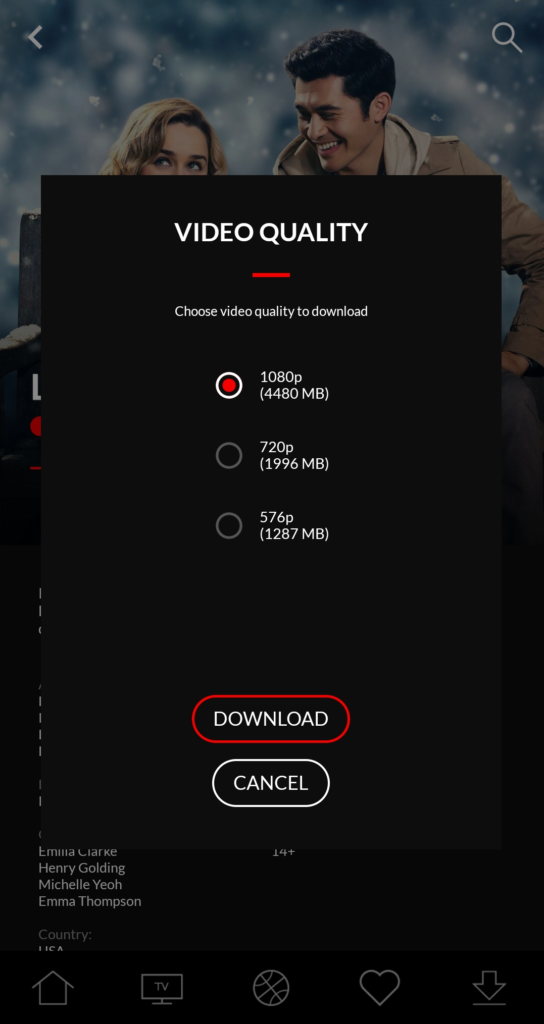
4. You can see download process in same window where you pressed to download asset
By pressing progress button you can:
- Pause download
- Delete download
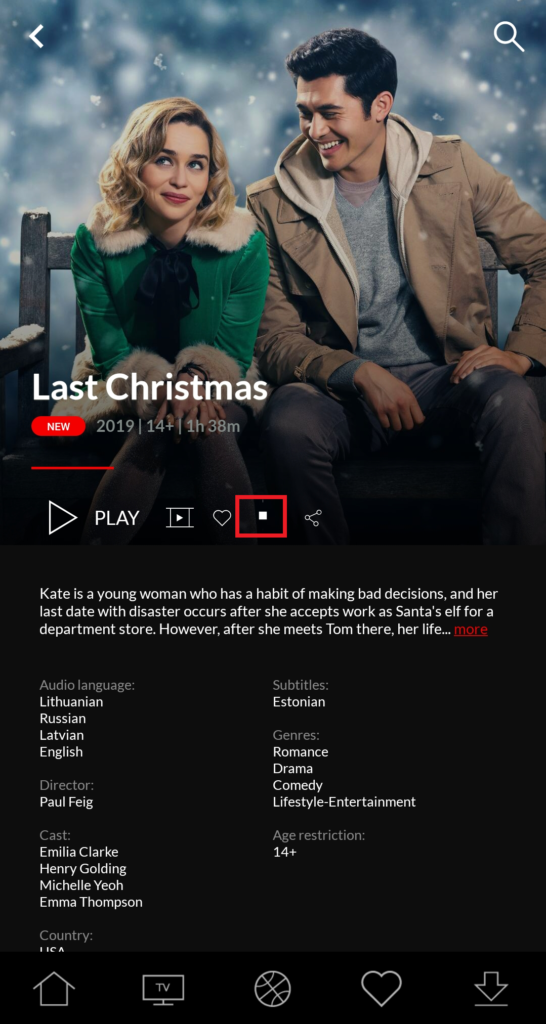
Downloaded content watch or delete
All downloaded content and it’s settings are in your main menu
Please click on icon Downloads
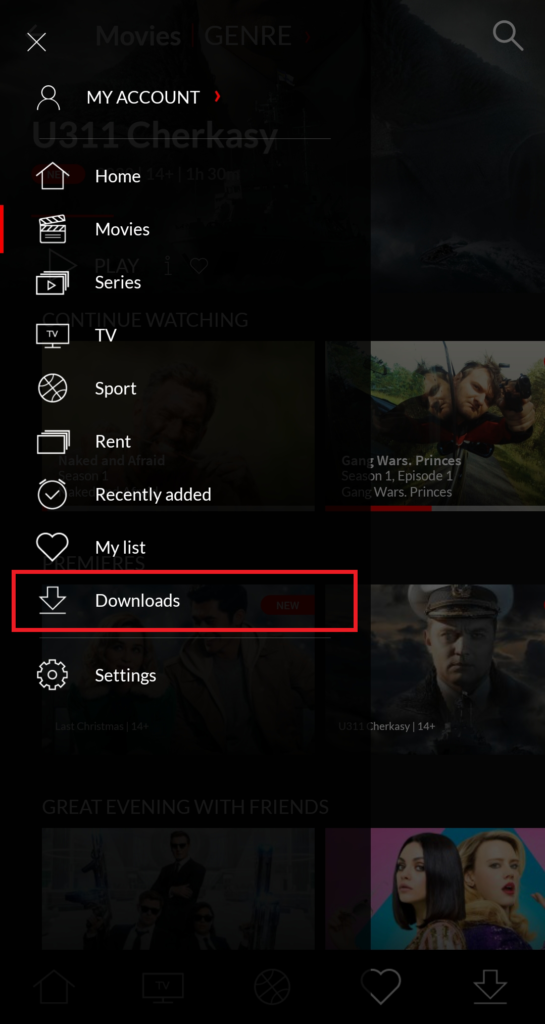
Here you will see a list of downloaded content and:
- size
- till when it is available
- you can delete content by pressing marked icon to expand it’s setting
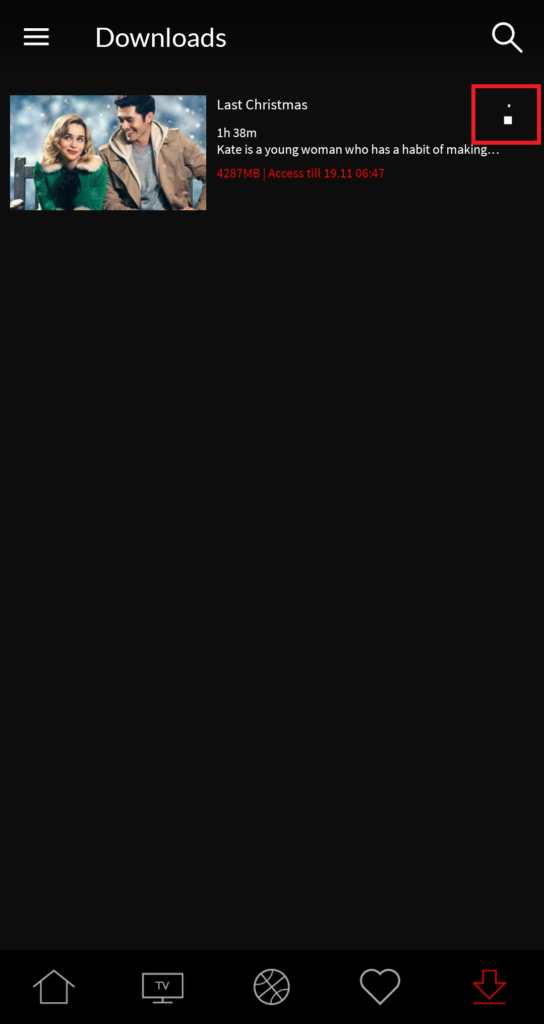
Pause – will only be visible if asset is being downloaded. You can pause it and start later
Delete – here you can remove asset from your download list and device memory
Show info – read description about your movie
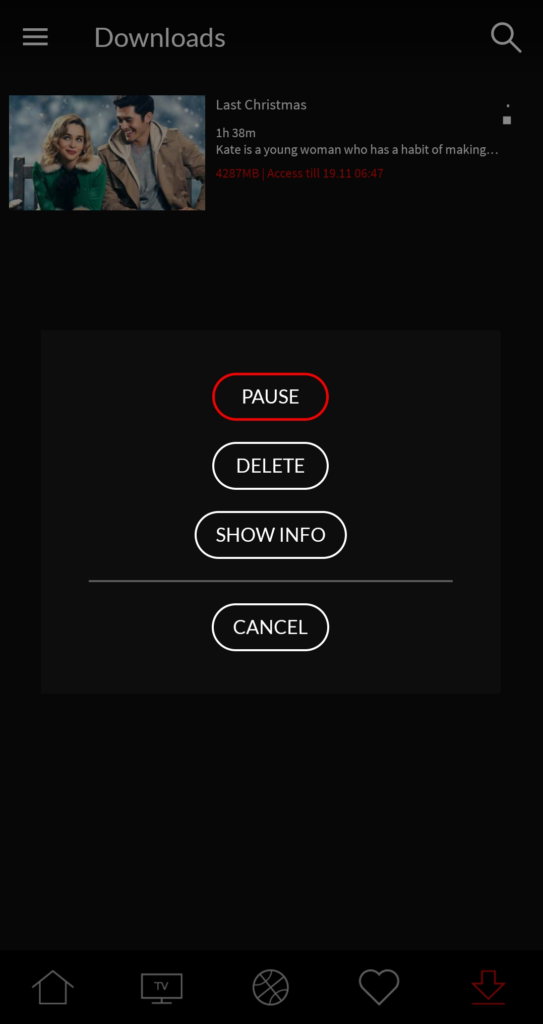
Spelling error report
The following text will be sent to our editors: