Want to enjoy Go3 on your big screen? Great choice! Just follow these simple steps and you’ll be watching your favorite shows and movies in no time.
✅ What will be needed?
- A Smart TV that supports the Go3 app (LG, Samsung, Android TV, Hisense, Philips with Titan OS);
- An active Go3 account;
- Internet connection.
📲 1. Download the Go3 App
Open your TV’s app store and search for “Go3”. Download and launch the app.
🌍 2. Select Your Region
When you open the app for the first time, choose “Estonia” as your region.
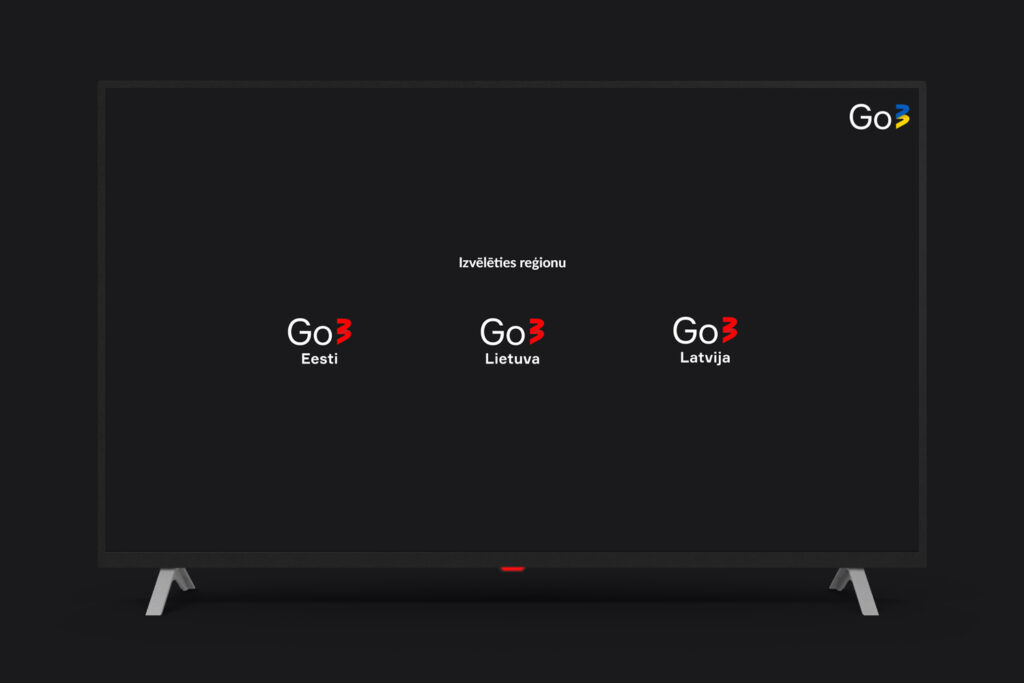
🔐 3. Sign In to Your Go3 Account
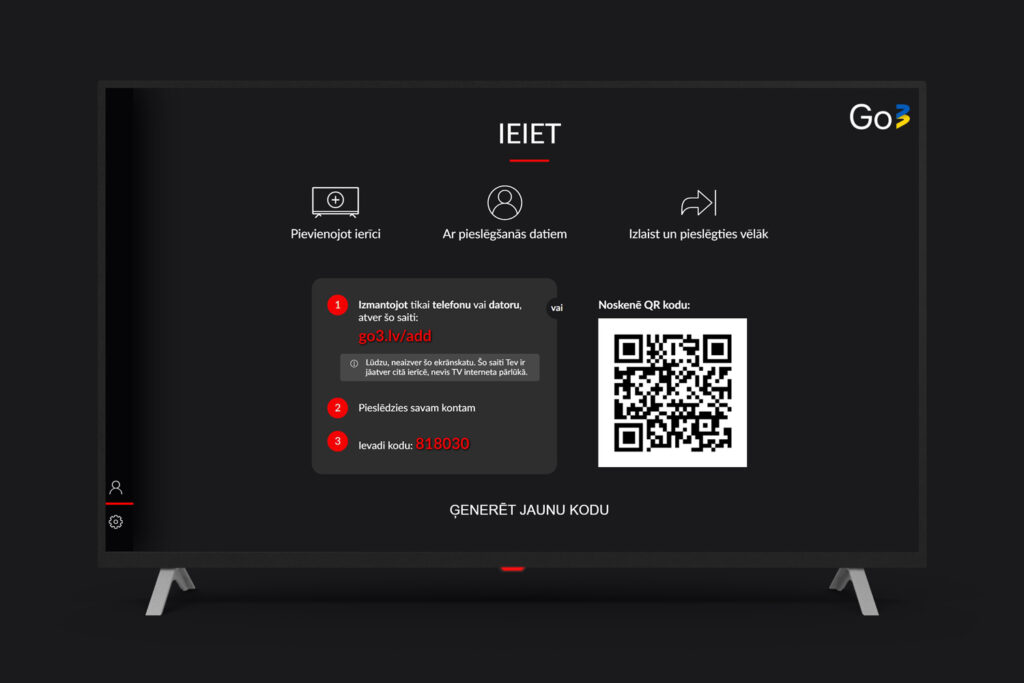
You have three easy options:
📱 Using the Mobile App (fastest!)
- Open and log in to the Go3 app on your phone
- Go to “My Account” → “Add TV Device”
- Scan the QR code shown on your TV screen
- Done! Your TV will be connected automatically
💻 Using a Web Browser
- Visit https://go3.tv/subscriber/connect-tv
- Enter the 6-digit code displayed on your TV
- Done!
✉️ Using Email or Phone Number
- Enter your Go3 account email or phone number
- Enter your password and click “Sign In”
- Done!
🛠️ Having Trouble?
- Make sure your TV is connected to the internet;
- Check that the Go3 app is up to date;
- If you tried to register using 6-digit code via web Browser and see an error code (like OTC002), try generating a new code